In today’s digital age, having a strong online presence is crucial for businesses looking to attract local customers. One of the most effective ways to enhance your local SEO strategy is by using Google My Business (GMB). This powerful tool allows you to manage how your business appears on Google Search and Maps, making it easier for potential customers to find you. In this article, we’ll explore the importance of Google My Business login and how it can help unlock the full potential of your local SEO efforts.
What is Google My Business Profile (GMBP)?
Think of Google My Business Profile as your free digital storefront on Google Search and Maps. It allows you to manage how your business information appears in local searches, showcasing details like your address, phone number, website, operating hours, photos, and customer reviews.
Why is Google My Business Login Important?
Claiming and optimizing your GBMP listing through a Google My Business Login is essential for several reasons:
- Increased Visibility: A well-optimized GMB listing increases your chances of appearing in the coveted local search pack (the map and three business listings that appear at the top of Google search results for local queries). This prime real estate drives significant traffic to your website and physical location.
- Improved Local SEO: Google factors GMB information heavily into local search ranking algorithms. By maintaining accurate and updated information, you signal relevance to local searches and improve your ranking.
- Enhanced Customer Engagement: GMB allows you to directly interact with potential and existing customers. You can respond to reviews, answer questions through the Q&A section, and post updates about your business. This builds trust and encourages customer interaction.
How to Create a Google My Business Account using GBPGM?
To create your Google Business Profile through GBPGM App, follow the simple step-by-step process below:
-
Step 1: Click on “LOG IN”
Open GBPGM App and click on the “LOG IN” button located on the top-right corner of the screen. This will initiate the process of setting up your new business profile. The app will prompt you to sign in with your Gmail account, which will be associated with the new profile creation.

-
Step 2: Find and manage your business
After logging in, you may be prompted with the question, “Find and Manage your business” If you already have a Google Business Profile for your business, you can select find it and claim the existing listing. On the other hand, if this is a new business and no listing exists, select “Add your business to google” to create a fresh business profile.
For those selecting “Add your business to Google” option to proceed. GBPGM will initiate the creation process, and your business profile will be set up on Google.

-
Step 3: Input Business Details
After selecting “Add your business to google“, you will be directed to the “Create Business” screen. Here, you need to provide essential details about your business:
- Business Name: Input the name of your business. Ensure accuracy and consistency with your business name across all platforms for better visibility.
- Description: Provide a brief description of your business, highlighting key offerings and unique selling points. This will help potential customers understand what your business is about.
- Phone Number: Enter a valid phone number where customers can contact you for inquiries or bookings.
- Postal Code: Input the postal code of your business location. This will help Google map your business accurately.
- Category: Select the most relevant category that best represents your business from the available options. This will help Google match your business with relevant search queries.

Once you have provided all the necessary information, GBPGM will automatically generate a location pointer on the map to represent your business. You can fine-tune the location pointer by dragging it to the exact physical location of your business on the map. This is crucial to ensure that customers can find your business easily on Google Maps.
-
Step 4: Verification
After successfully creating your business profile, the next critical step is verification. Google requires businesses to verify their ownership to maintain the integrity and accuracy of business information on its platform. Verification ensures that only authorized individuals have access to modify business details, preventing unauthorized changes or misuse.
Verification Options:
Google provides various verification methods, but the specific option presented to each business profile is determined by Google’s algorithms and business profile bots. One common verification method is through email verification, which is typically sent to the domain email associated with your business website.

Note: For some profiles, Google might offer alternative verification methods based on their algorithms and security protocols.
Verification through Phone Call

Verification through E-Mail
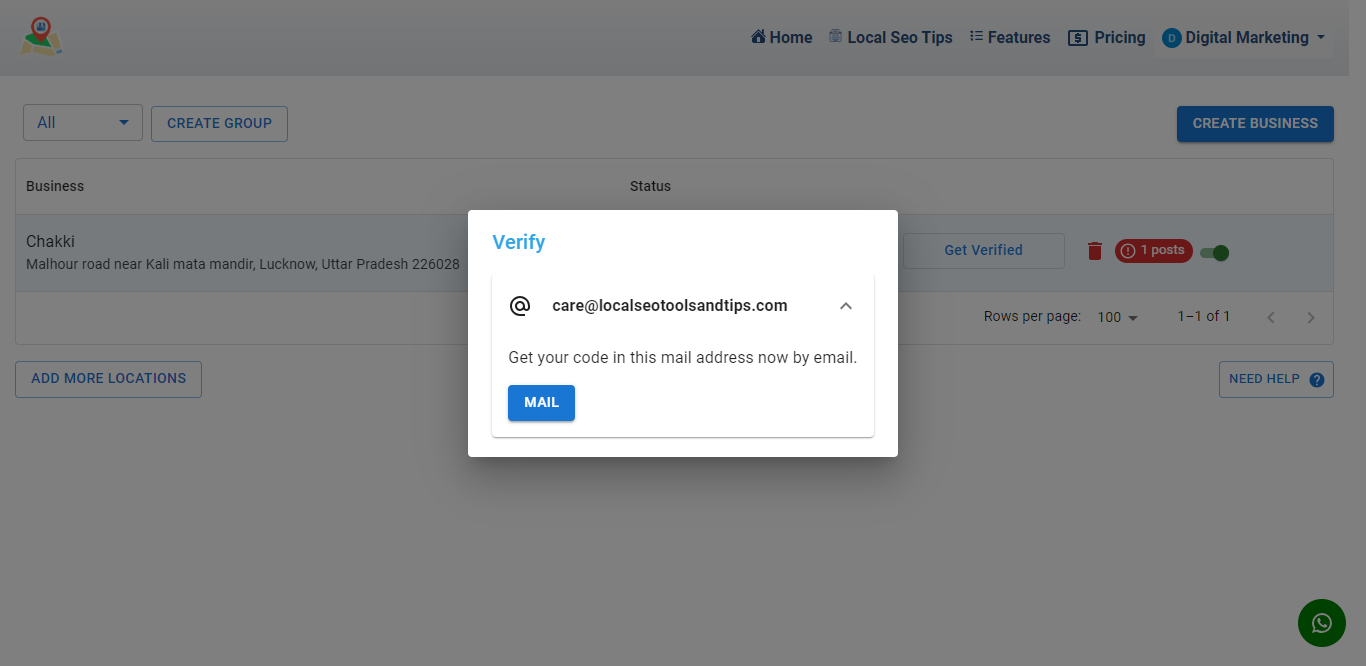
Verification through Text Message
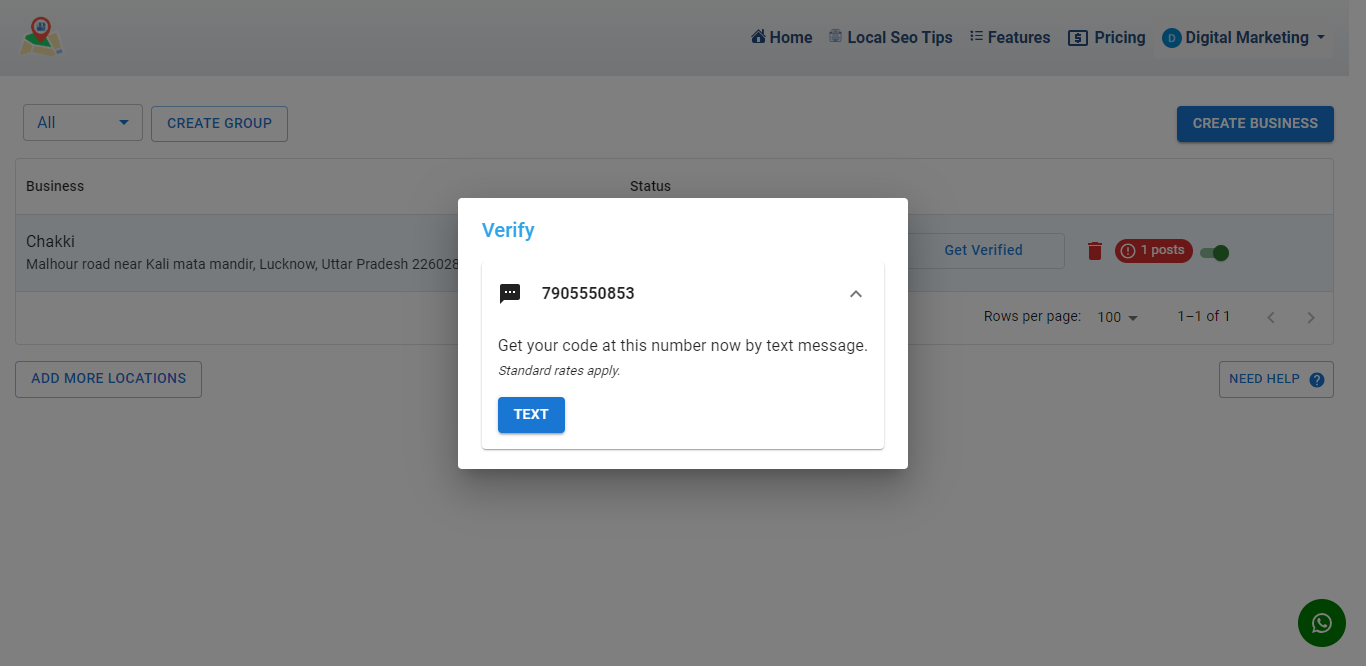
Verification through Chosen Method

Verification through Postcard by Mail

Verification through Video Verification

For video verification, you can follow below steps
- Go to google.com/business.
- Login with your gmail id using which you created profile.
- Click the get verified button and do as asked to complete video verification.
Using GBPGM Mobile Application
GBPGM App is available for web and Android users. For iOS and other mobile devices, users can access the web version or the Progressive Web App (PWA) version, which can be easily downloaded from the browser.
With GBPGM’s mobile application, you can easily manage your Google Business Profile on the go. It offers a user-friendly interface with all the essential features at your fingertips. The mobile app allows you to schedule posts, manage media, view insights, and respond to customer reviews promptly.
Google My Business Account Login
Once you’ve created your Google My Business account, you can log in at any time to manage your business information. Simply follow these steps:
- Visit the GBPGM website (https://localseotoolsandtips.com/) and click on “Sign in.” It will be signed in through Google Auth., so choose the email ID through which your Google My Business Profile is created.
- Once logged in, you’ll be taken to your GBPGM dashboard, where you can manage your business information, respond to reviews, and more.
Note: GBPGM Tool has so many features which if used can tremendously boost your Local SEO.
Best Practices for Using Google My Business
To get the most out of Google My Business, consider implementing the following best practices:
- Regularly update your business information, including your hours of operation, phone number, and website URL.
- Respond to reviews in a timely and professional manner, thanking customers for positive feedback and addressing any concerns or complaints.
- Upload high-quality photos and videos that showcase your business, products, and services.
- Use Google My Business posts to share updates, promotions, and events with your customers.
Unlocking Local SEO Power with GBPGM
While “Google My Business Login” is a common search term, it’s important to note that Google My Business has transitioned to Google Business Profile. You can access and manage your profile directly through GBPGM website (https://localseotoolsandtips.com/) or Google My Business website (https://www.google.com/business/) after signing in with your existing Google account.
Here’s how to leverage your Google Business Profile for local SEO success:
- Claim and Verify Your Listing: Search for your business name on Google Search or Maps. If you don’t see your listing, claim it. Google will then send a verification code to confirm ownership.
- Optimize Your Profile: Fill out all profile sections accurately and completely. Include a compelling business description, high-quality photos, and relevant categories that describe your business offerings.
- Regularly Update Information: Ensure your address, phone number, website link, and operating hours are always up-to-date. Consistency across online platforms is crucial for SEO.
- Encourage Customer Reviews: Positive reviews significantly influence customer decisions. Encourage satisfied customers to leave reviews by politely requesting them after interactions. Respond to all reviews, both positive and negative, in a professional and timely manner.
- Engage with the Community: Utilize the Q&A section to answer customer inquiries promptly. Regularly post updates about your business, including new products, promotions, and events.
Conclusion
By claiming and optimizing your Google Business Profile, you unlock a powerful local SEO tool at your fingertips. With a Google Business Profile login (now through your Google account), you can manage your online presence, attract local customers, and build a strong online reputation. Remember, consistency and ongoing engagement are key to maximizing the local SEO benefits of your Google Business Profile. So, take control of your online presence today and watch your local business thrive!
Also Read: How to Dominate Search Engine Listings in Your City (with GBPGM)
How to Manage Multiple Google My Business Profiles as a Marketing Agency?
Geo Grid Checker – Unleash the Power of Local Rank Tracker with GBPGM
FAQs
Q: Why is Google My Business important for local SEO?
A: Google My Business helps improve your online visibility in local search results, making it easier for potential customers to find you.
Q: Can I manage multiple locations with one GMB account?
A: Yes, you can manage multiple locations with one GMB account using GBPGM tool easily.
Q: Is Google My Business free to use?
A: Yes, Google My Business is free to use. Simply create an account and verify your business to get started.
Q: How often should I update my GMB listing?
A: It’s a good idea to regularly update your GMB listing with any changes to your business information, such as hours of operation or contact details.

