Embarking on the digital journey requires a robust online presence, and at the core of this strategy lies the creation of a Google My Business (GMB) account. In an era where the internet is the first stop for consumers seeking products and services, establishing a GMB account is akin to placing a signboard on the busiest street corner of the digital world. This comprehensive guide will walk you through the process to create a Google My Bussiness Account seamlessly.
Understanding the Importance of Google My Business
Imagine Google My Business as your digital storefront, a welcoming entrance where potential customers can discover, explore, and ultimately choose your offerings. It’s not just a tool; it’s the bridge between your business and the vast online audience. Ignoring it is akin to leaving your store’s lights off when the world is walking by.
Benefits of a Google My Business Account
The benefits extend far beyond mere visibility. With a well-optimized GMB account, you become a part of the digital heartbeat of your locality and beyond. Increased visibility, enhanced credibility, and seamless interaction with customers are not just perks; they’re the building blocks of a successful online presence. Picture it as a 24/7 digital ambassador inviting customers to explore what your business has to offer.
Step by Step Guide to Create a Google My Business Account
We will guide you through the process of creating a Google Business Profile using the powerful tool, Google Business Profile Growth Manager (GBPGM). In this guide, we’ll explain how to set up your business profile step by step, including the different options available for verification and how to use GBPGM efficiently for this process. Let’s get started!
Understanding GBPGM and Profile Creation
GBPGM is an innovative tool designed to help businesses manage and grow their Google Business Profiles effectively. Before we dive into the profile creation process, let’s clarify the options available for creating a Google Business Profile using GBPGM:
-
Profile Creation through GBPGM App
When you create a Google Business Profile using GBPGM App, there are nominal charges applicable. For profiles created outside India, the charge is USD 2, while for profiles created within India, it is INR 50 (or USD 1 for some low currency value countries)
Note: These charges are incurred because Google charges for the usage of Places and Map API while creating the profile.

 Watch the Complete Tutorial of GBPGM
Watch the Complete Tutorial of GBPGM
-
Alternate Option: Create Profile through Google Business Website
Alternatively, you can create a Google Business Profile for free by visiting https://google.com/business.
Once you have created the profile, you can use GBPGM App’s “Add More Locations” button to add it to the app and enjoy its features in the free version.
Best part of the App Business profile manager is that you can add an unlimited number of business profiles which are created by different gmail accounts just by auth of the email where the profile access exists.
Steps for Profile Creation using GBPGM
To create your Google Business Profile through GBPGM App, follow the simple step-by-step process below:
- Step 1: Click on “LOG IN”
Open GBPGM App and click on the “LOG IN” button located on the top-right corner of the screen. This will initiate the process of setting up your new business profile. The app will prompt you to sign in with your Gmail account, which will be associated with the new profile creation.

- Step 2: Find and manage your business
After logging in, you may be prompted with the question, “Find and Manage your business” If you already have a Google Business Profile for your business, you can select find it and claim the existing listing. On the other hand, if this is a new business and no listing exists, select “Add your business to google” to create a fresh business profile.
For those selecting “Add your business to Google” option to proceed. GBPGM will initiate the creation process, and your business profile will be set up on Google.

- Step 3: Input Business Details
After selecting “Add your business to google“, you will be directed to the “Create Business” screen. Here, you need to provide essential details about your business:
- Business Name: Input the name of your business. Ensure accuracy and consistency with your business name across all platforms for better visibility.
- Description: Provide a brief description of your business, highlighting key offerings and unique selling points. This will help potential customers understand what your business is about.
- Phone Number: Enter a valid phone number where customers can contact you for inquiries or bookings.
- Postal Code: Input the postal code of your business location. This will help Google map your business accurately.
- Category: Select the most relevant category that best represents your business from the available options. This will help Google match your business with relevant search queries.

Once you have provided all the necessary information, GBPGM will automatically generate a location pointer on the map to represent your business. You can fine-tune the location pointer by dragging it to the exact physical location of your business on the map. This is crucial to ensure that customers can find your business easily on Google Maps.
- Step 4: Verification
After successfully creating your business profile, the next critical step is verification. Google requires businesses to verify their ownership to maintain the integrity and accuracy of business information on its platform. Verification ensures that only authorized individuals have access to modify business details, preventing unauthorized changes or misuse.
Verification Options:
Google provides various verification methods, but the specific option presented to each business profile is determined by Google’s algorithms and business profile bots. One common verification method is through email verification, which is typically sent to the domain email associated with your business website.

Note: For some profiles, Google might offer alternative verification methods based on their algorithms and security protocols.
Verification through Phone Call

Verification through E-Mail
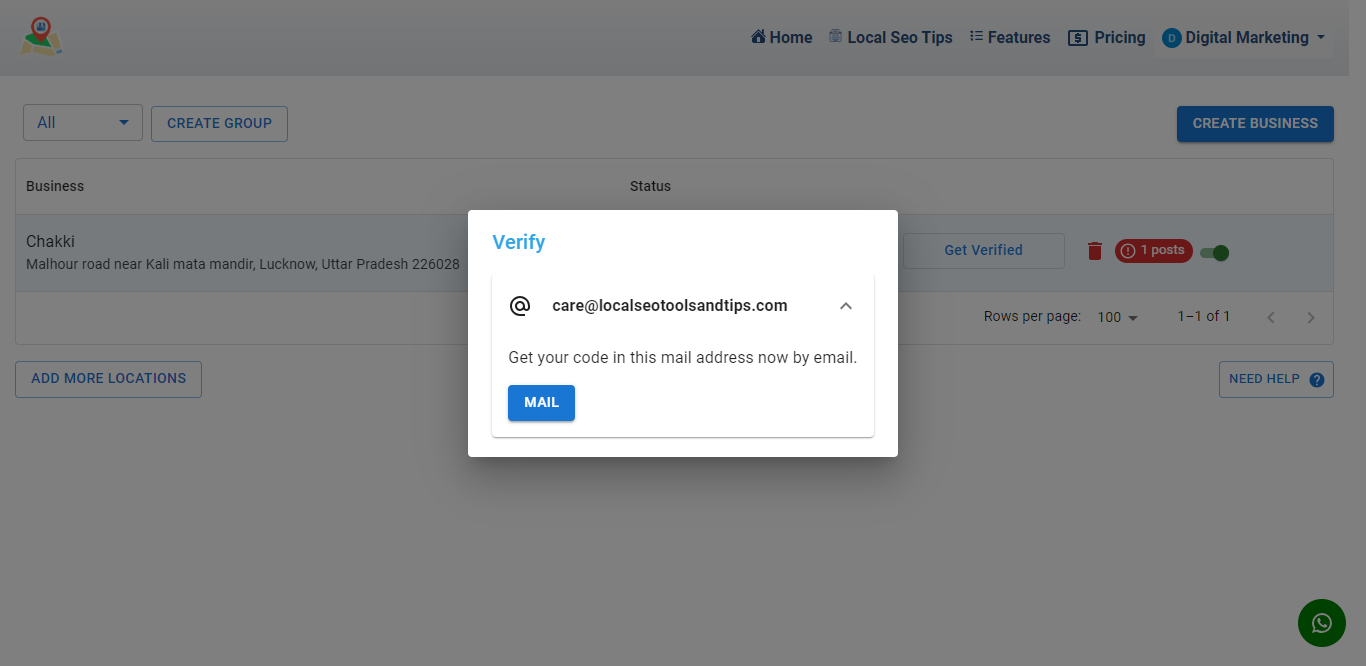
Verification through Text Message
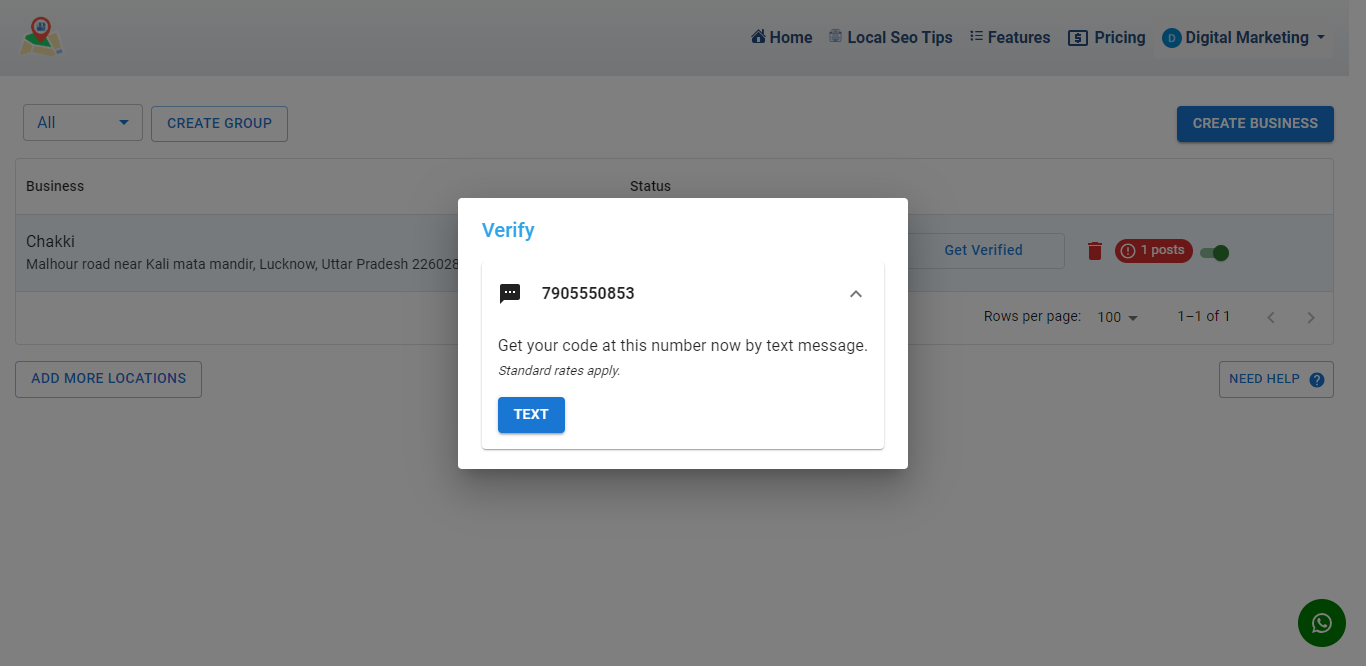
Verification through Chosen Method

Verification through Postcard by Mail

Verification through Video Verification

For video verification, you can follow below steps
- Go to google.com/business.
- Login with your gmail id using which you created profile.
- Click the get verified button and do as asked to complete video verification.
Using GBPGM Mobile Application
GBPGM App is available for web and Android users. For iOS and other mobile devices, users can access the web version or the Progressive Web App (PWA) version, which can be easily downloaded from the browser.
With GBPGM’s mobile application, you can easily manage your Google Business Profile on the go. It offers a user-friendly interface with all the essential features at your fingertips. The mobile app allows you to schedule posts, manage media, view insights, and respond to customer reviews promptly.
 Watch the Complete Tutorial of GBPGM
Watch the Complete Tutorial of GBPGM
Conclusion
In conclusion, navigating the digital landscape has never been more crucial for businesses, and the Step by Step Guide to Create a Google My Business Account, elucidated through the powerful tool of GBPGM (Google Business Profile GuideMaster), serves as your compass to a thriving online presence. As we’ve uncovered the intricacies of setting up your digital storefront, utilizing the invaluable features of GBPGM, it becomes evident that this process is not merely about creating an account but about crafting a dynamic and engaging online identity.
GBPGM empowers businesses to go beyond the basics, providing a comprehensive understanding of the Google My Business platform. From optimizing your business profile to strategically using posts and updates, from responding to reviews with finesse to troubleshooting common issues, GBPGM ensures that you not only participate in the digital conversation but lead it.
As the digital realm continues to evolve, a Google My Business account is not just a checkbox; it’s a dynamic tool that propels your business forward. It’s a 24/7 storefront, a reliable guide on the bustling digital street, and a testament to your commitment to engaging with your audience. The Step by Step Guide, coupled with GBPGM insights, equips you not only with the technical know-how but with the strategic mindset needed to flourish in the digital ecosystem.
FAQs
How long does it take to set up a Google My Business account?
Setting up your GMB account is a swift process. On average, it takes around 10-15 minutes to complete the initial setup. But it takes a couple of days for the verification and to get a live Google Business Profile.
Can I have multiple locations under one Google My Business account?
Yes, you can manage multiple locations seamlessly under a single GMB account, making it convenient for businesses with various branches.
Is it necessary to have a physical location to create a Google My Business account?
No, a physical location is not mandatory. Service-based businesses without a storefront can choose to hide their address during the setup process.
What information should I prioritize in my business description?
Focus on key information, such as your business’s history, mission, and unique selling points. Highlight what sets you apart to attract your target audience effectively.
How often should I update my Google My Business profile?
Regular updates keep your profile fresh and engaging. Aim for at least monthly updates to showcase new offerings, promotions, or any changes within your business.
Can I use professional photos taken by someone else for my GMB profile?
Certainly! High-quality, professional photos enhance your GMB profile. Ensure they accurately represent your business and align with your brand image.
