As a business owner or a digital marketing agency owner, you understand the importance of managing your online reputation, especially on Google Reviews. However, collecting Google reviews and responding to Google reviews in a timely manner with a customized reply can be a daunting task. That’s where InfoTalks‘ GBPGM comes in as an AI and Chat GPT-enabled tool that simplifies managing your Google Reviews.
With GBPGM, you can create, manage, and grow your Google business profile with ease. One of the most useful features of this tool is managing your Google Reviews.
Let’s dive into how this Local SEO tool can help you collect and manage your Google Reviews.
How GBPGM Works to Collect More Google Reviews?
1. Generate a Google Review Link for your Business
If you are running a business, it is necessary for the business to consistently receive reviews on Google profiles. However, it is not easy to collect reviews, as customers tend to forget about them. Additionally, if you send them the Google review link, they are often hesitant to click on it due to the link’s length and unfamiliarity.
The solution to this problem is to send a link that looks good. And if it is the customized link with the name of your business or keyword chances are bright that customers will open it and give you a review.
Let’s see how to generate the customized review link:
- Login to Google Business Profile Growth Manager and select the business (in case you have more than one business added in the tool)
- At the bottom, you will find a Tab “get your review.” click on the pencil icon. When you click on it a window will open “get custom link”. Here you can create your custom link (if you opted for the paid plan) and the name is not taken earlier by anyone else.
 Now you can share the review link by clicking on the “share review link” tab. Please copy the link and use it to get reviews from the customers.
Now you can share the review link by clicking on the “share review link” tab. Please copy the link and use it to get reviews from the customers.
2. Generate a Review Poster
The next impressive feature is to create an attractive review poster. This review poster can be shared at places like your social media, what’s app status, etc. Also, you can take a printout, laminate it, and use it accordingly to catch the customers’ attention.
Below are the steps to generate the Google Review Poster:
- Login to Google Business Profile Growth Manager and select the business (in case you have more than one business added in the tool)
- At the bottom of the dashboard click on the tab “Review Poster”
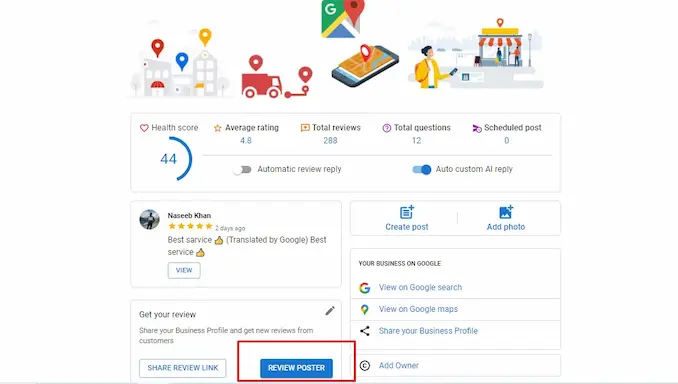
- Now the poster will open, and here you can change the color, select the language and put your keywords and services in the describe your business option. Also, the steps are mentioned for customers to easily scan the QR code to share reviews for your business.
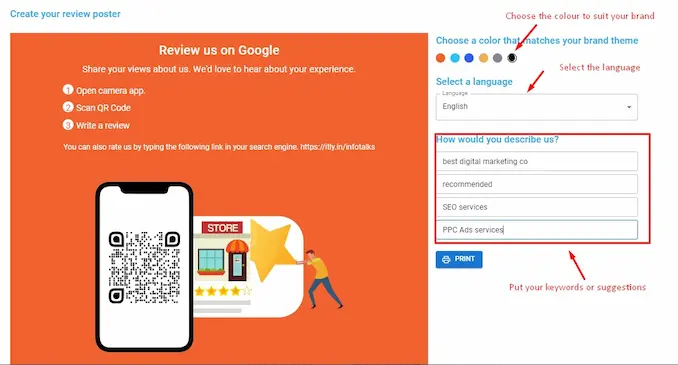 There is a ‘print’ button at the bottom, by clicking the same you can take the printout of this Review poster.
There is a ‘print’ button at the bottom, by clicking the same you can take the printout of this Review poster.
Read This:Google Review Poster – A Powerful Way to Get more Google Reviews
3. Set Auto Replies for Google Reviews Received
Google loves the profile that keeps the customers first. So it takes into consideration if you attend to your customers by way of responding to questions, replying to reviews on time, etc.
But as a business owner or a digital marketing agency owner, it is not possible to send replies to the reviews received promptly. So GBPGM brought up a solution by way of its automatic reply feature. Through this feature, you can set a predefined reply based on the star ratings and the tool will automatically send the replies to the reviews received.
Also, you can always edit the replies as and when you get the time, this way your reviews will be answered in a timely manner.
Let us see how this feature works:
- On the dashboard after login in to GBPGM, you will find the “automatic review reply” tab. You need to on this tab to use this feature.

- Now, on the right-hand side, select the option “manage review”
- Here, you have to click the settings option as shown in the image below to open the window where you can write the reviews based on the star rating received.

- Now the automatic replies will be sent to the customers as and when you receive the review. You can edit the reviews anytime as soon as you get the time. But you will be assured to send the replies on time.
Please refer to the video for more understanding and a practical demonstration of the above-mentioned features:
- One problem that so many business owners find is that they are not able to create automatic replies in proper words, so this tool has the solution to this problem, too. On the dashboard, click on the tab “manage review” first click to put the “automatic reply button” on, click on the setting button, and then click on the button shown at no. 3 as indicated in the image below.

- Now you will get a window with auto-generated replies based on the star ratings. Here you can make the edits if you need and then save it
- Now, replies to the reviews received based on star ratings will be sent automatically.
4. Create Content for Reviews for Customers to Use
- Login to the tool GBPGM. Select your business
- On the dashboard at the bottom, click on the tab “additional settings”

- A window will open; here you can get the key and paste it.

- Now go to the home page of the dashboard and select your business. the green button as shown in the image below indicates that Chat GPT is enabled in your profile.

- Now, on the dashboard, click the button mentioned in the image below and see the magic.

- A window will open; in this window, the reviews will be generated based on the keywords given.
- From here, you can share the link or copy the content and send it to the customers to use.
- You can share all the reviews generated by sharing the link as generated by clicking the “share review link” at the bottom of the dash dashboard. So you can share it with more than one customer at a time.
Once a review is used and posted, that review will be removed automatically from the list, and a new review will be generated. At a time, you can generate 10 reviews, and you don’t need to do it again and again; there will always be 10 reviews if generated once.
5. Create and Post AI Based Customized Replies to Reviews
- Go to the dashboard and turn on the button “auto custom AI reply”

- Now, based on the Google replies received, the AI will reply to the reviews every half an hour. So none of your reviews will be unattended, and they will be fully customized with the name and the reviews given.
Final Words on Collecting Google Reviews
In conclusion, GBPGM is a must-have tool for any business owner or digital marketing agency looking to manage their Google Reviews effectively. Its features like generating customized links, creating Google review posters, generating SEO-friendly reviews, and automated customized replies, all make it an indispensable tool. These notable features helped thousands of businesses in collecting and managing Google reviews effortlessly.
So, don’t wait any longer and start using GBPGM today to take control of your online reputation and boost your business’s success!



